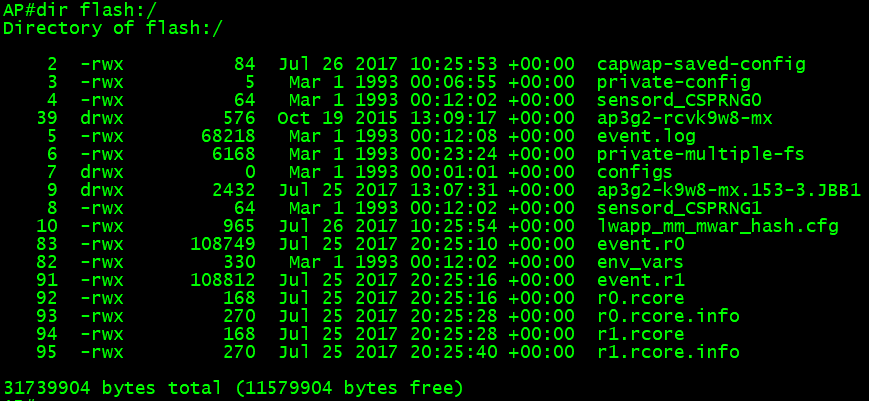EVE (Emulated Virtual Environment) is running in VMWare Workstation in my Laptop. Cisco AP is connected to the Ethernet port of my laptop directly. PoE is given by a power injector. You can see the EVE topology on this capture. A core switch is bridged to external world and connected to vWLC. Service Port of vWLC is bridged to NAT interface of the VMware. If you are not familiar with these kind of virtual networking, following post will be helpful for you to understand how to make this a reality..
https://practicalnetstuff.blogspot.com/2017/01/connect-virtual-devices-in-unleve-to_31.html
Cisco vWLC will not support the Local mode hence we have to go with the FlexConnet..
https://practicalnetstuff.blogspot.com/2017/01/connect-virtual-devices-in-unleve-to_31.html
Cisco vWLC will not support the Local mode hence we have to go with the FlexConnet..
Note:-
Find the matching country code of your physical access point before you start configuring your WLC. As an example; my AP is Cisco AIR-CAP2602I-E-K9; the 'E' there is indicating the the region, Europe.. This is why I am configuring my WLC country code as GB (Great Britain)
Configuration in WLC
How the WLC is configured can be found in the following post.
https://practicalnetstuff.blogspot.com/2017/02/deploy-vwlc-on-eve-unl.html
After initial configuration, you will have to activate licences.
Log in to WLC with web-GUI and go to Advanced..
Go to Management > Software Activation > Licenses
Click on the ap count and click on the set status tab and accept..
You will not see anything changed, but trust me, this will hold your AP from registering.
After accepting the license, go to Commands > Reboot and click on Save and Reboot tab
Configuration in CORE
CORE(config)#vlan 50
CORE(config-vlan)#name WLC-Mangement
CORE(config)#vlan 60
CORE(config-vlan)#name AP-Management
CORE(config)#vlan 70
CORE(config-vlan)#name SSID-1
CORE(config)#vlan 80
CORE(config-vlan)#name SSID-2
CORE(config)#interface vlan 50
CORE(config-if)#ip address 192.168.50.254 255.255.255.0
CORE(config)#interface vlan 60
CORE(config-if)#ip address 192.168.60.254 255.255.255.0
CORE(config)#interface vlan 70
CORE(config-if)#ip address 192.168.70.254 255.255.255.0
CORE(config)#interface vlan 80
CORE(config-if)#ip address 192.168.80.254 255.255.255.0
CORE(config)#interface e0/0
CORE(config-if)#switchport trunk encapsulation dot1q
CORE(config-if)#switchport mode access
CORE(config-if)#switchport trunk access vlan 60
CORE(config)#interface e0/1
CORE(config-if)#switchport trunk encapsulation dot1q
CORE(config-if)#switchport mode trunk
CORE(config-if)#switchport trunk allowed vlan 50,70,80
Configuration in AP
ap#capwap ap ip address 192.168.60.10 255.255.255.0
ap#capwap ap ip default-gateway 192.168.60.254
ap#capwap ap controller ip address 192.168.50.51
Now the AP should register on WLC but we are not finished yet.. If still AP is not joining because of a license issue (you can see this on the log of AP and WLC) you may need to reset the AP and try again..
To know the correct way to reset a Cisco AP please go the following link..
https://practicalnetstuff.blogspot.com/2017/07/correct-way-to-factory-reset-cisco-ap.html
Configure SSIDs in WLC
It's easy.. 1st you will have to create some interfaces.
Go to Controller > Interfaces & New..
Fill the required boxes.. I have shown you one which I gave the interface IP address 192.168.70.2 which belongs to VLAN 70.
Go to the WLANs tab of WLC and Create New..
Bind the created interface and remember to tick Status & Broadcast SSID..
Don't forget to tick the FlexConnect Local Switching Enabled on the Advanced tab..
Configuration in WLC
How the WLC is configured can be found in the following post.
https://practicalnetstuff.blogspot.com/2017/02/deploy-vwlc-on-eve-unl.html
After initial configuration, you will have to activate licences.
Log in to WLC with web-GUI and go to Advanced..
Go to Management > Software Activation > Licenses
Click on the ap count and click on the set status tab and accept..
After accepting the license, go to Commands > Reboot and click on Save and Reboot tab
Configuration in CORE
CORE(config)#vlan 50
CORE(config-vlan)#name WLC-Mangement
CORE(config)#vlan 60
CORE(config-vlan)#name AP-Management
CORE(config)#vlan 70
CORE(config-vlan)#name SSID-1
CORE(config)#vlan 80
CORE(config-vlan)#name SSID-2
CORE(config)#interface vlan 50
CORE(config-if)#ip address 192.168.50.254 255.255.255.0
CORE(config)#interface vlan 60
CORE(config-if)#ip address 192.168.60.254 255.255.255.0
CORE(config)#interface vlan 70
CORE(config-if)#ip address 192.168.70.254 255.255.255.0
CORE(config)#interface vlan 80
CORE(config-if)#ip address 192.168.80.254 255.255.255.0
CORE(config)#interface e0/0
CORE(config-if)#switchport trunk encapsulation dot1q
CORE(config-if)#switchport mode access
CORE(config-if)#switchport trunk access vlan 60
CORE(config)#interface e0/1
CORE(config-if)#switchport trunk encapsulation dot1q
CORE(config-if)#switchport mode trunk
CORE(config-if)#switchport trunk allowed vlan 50,70,80
Configuration in AP
ap#capwap ap ip address 192.168.60.10 255.255.255.0
ap#capwap ap ip default-gateway 192.168.60.254
ap#capwap ap controller ip address 192.168.50.51
Now the AP should register on WLC but we are not finished yet.. If still AP is not joining because of a license issue (you can see this on the log of AP and WLC) you may need to reset the AP and try again..
To know the correct way to reset a Cisco AP please go the following link..
https://practicalnetstuff.blogspot.com/2017/07/correct-way-to-factory-reset-cisco-ap.html
Configure SSIDs in WLC
It's easy.. 1st you will have to create some interfaces.
Go to Controller > Interfaces & New..
Fill the required boxes.. I have shown you one which I gave the interface IP address 192.168.70.2 which belongs to VLAN 70.
Go to the WLANs tab of WLC and Create New..
Bind the created interface and remember to tick Status & Broadcast SSID..
Don't forget to tick the FlexConnect Local Switching Enabled on the Advanced tab..
Change the Mode of AP to Flex Connect
The SSID you created will not be broadcast unless you do this..
Go to Wireless and click on the name of the AP, change AP mode to FlexConnect and apply..
Then go to the FlexConnect tab and tick VLAN support and enter the Native VLAN ID as your AP's VLAN, mine is 60
Now go tot the VLAN Mappings and make sure the VLANs of SSIDs are correct.
Now you can Apply the settings..
After you applied the settings, you should change the port configurations as following.
CORE(config)#interface e0/0
CORE(config-if)#switchport trunk encapsulation dot1q
CORE(config-if)#switchport mode trunk
CORE(config-if)#switchport trunk allowed vlan 60,70,80
CORE(config-if)#switchport trunk native vlan 60
You will see your SSID is live around you.. :)
The SSID you created will not be broadcast unless you do this..
Go to Wireless and click on the name of the AP, change AP mode to FlexConnect and apply..
Then go to the FlexConnect tab and tick VLAN support and enter the Native VLAN ID as your AP's VLAN, mine is 60
Now go tot the VLAN Mappings and make sure the VLANs of SSIDs are correct.
Now you can Apply the settings..
After you applied the settings, you should change the port configurations as following.
CORE(config)#interface e0/0
CORE(config-if)#switchport trunk encapsulation dot1q
CORE(config-if)#switchport mode trunk
CORE(config-if)#switchport trunk allowed vlan 60,70,80
CORE(config-if)#switchport trunk native vlan 60
You will see your SSID is live around you.. :)