I am going to install CCP version 2.7 in a Windows 10 machine which has Internet Explorer v11.
(click on the image for full view)
Log in to Cisco.com and download CCP from here
Run the app as Administrator to install it but do not run it just after install.
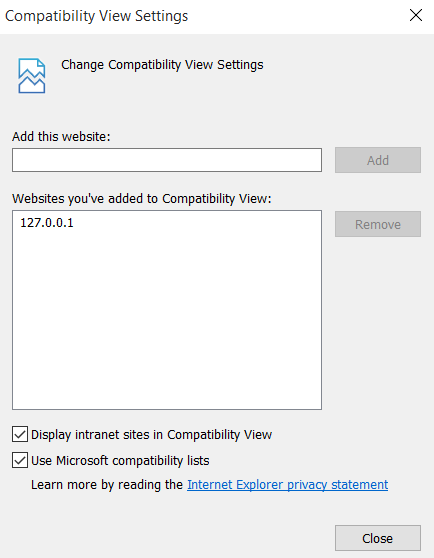
Now go to Windows search bar and type Configure Java and open the app.
Go to Security > Edit Site List and Add http://127.0.0.1:8600 and hit OK.
In Internet Explorer, go to Tools > Compatibility View Settings and Add http://127.0.0.1 and hit Close.
Now run CCP desktop shortcut as Administrator and it will be working fine for most PCs if your Java & Flash is up to date.
If not working well, Following steps will also be needed..
Update Java to the latest version from Java.com
Check Adobe Flash Player works for Internet Explorer or update it. You can check it here
(click on the image for full view)
Log in to Cisco.com and download CCP from here
Run the app as Administrator to install it but do not run it just after install.
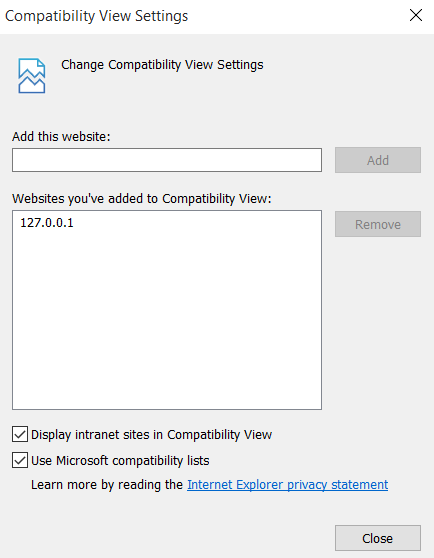
Now go to Windows search bar and type Configure Java and open the app.
Go to Security > Edit Site List and Add http://127.0.0.1:8600 and hit OK.
In Internet Explorer, go to Tools > Compatibility View Settings and Add http://127.0.0.1 and hit Close.
Now run CCP desktop shortcut as Administrator and it will be working fine for most PCs if your Java & Flash is up to date.
If not working well, Following steps will also be needed..
Update Java to the latest version from Java.com
Check Adobe Flash Player works for Internet Explorer or update it. You can check it here